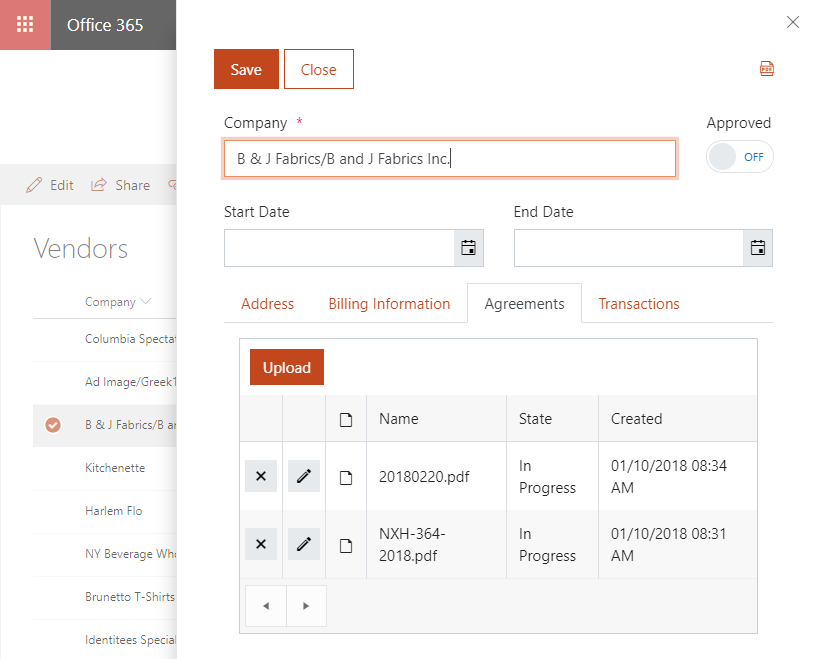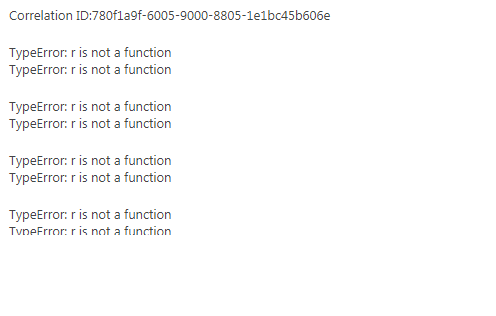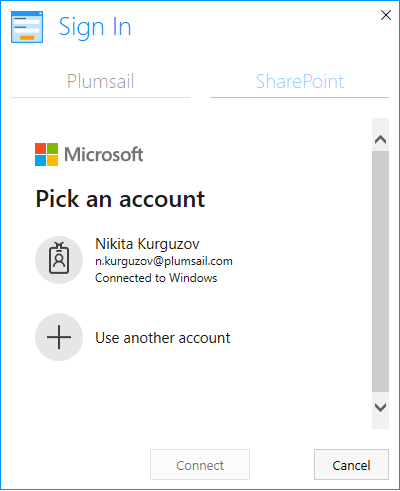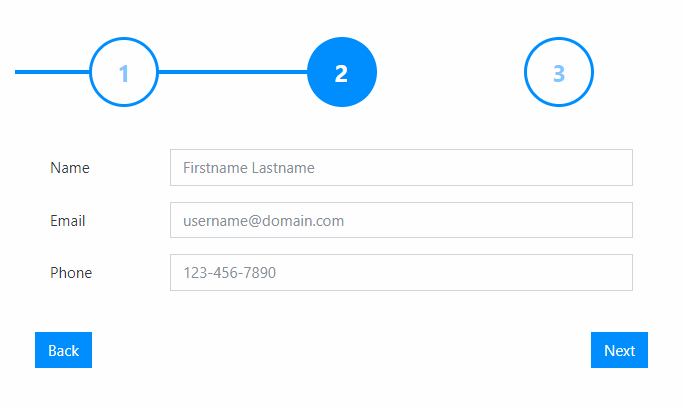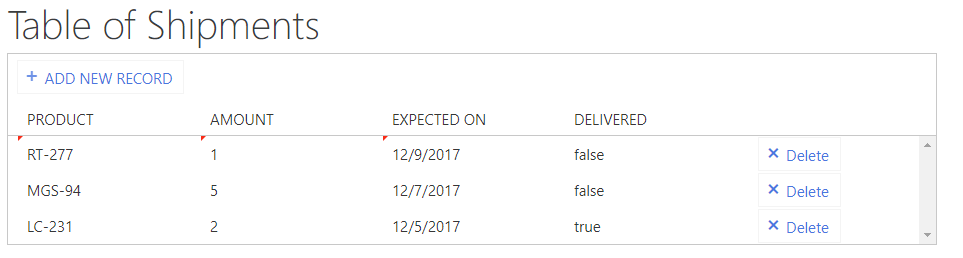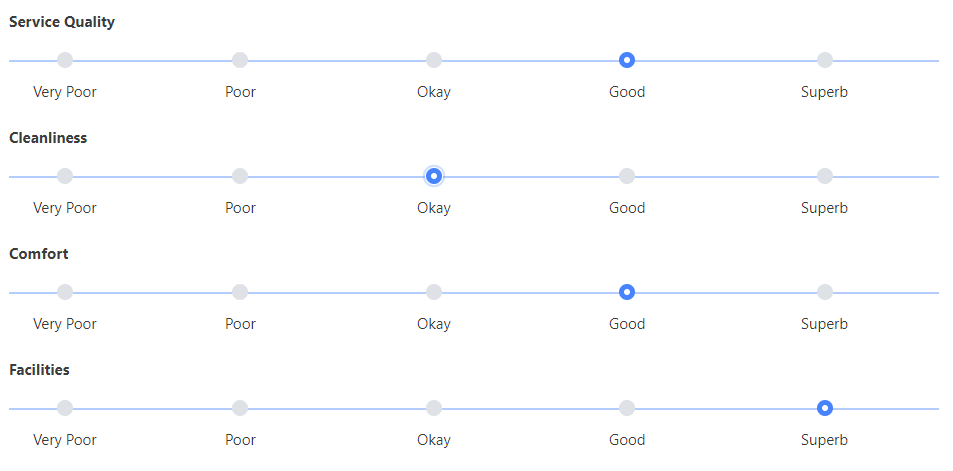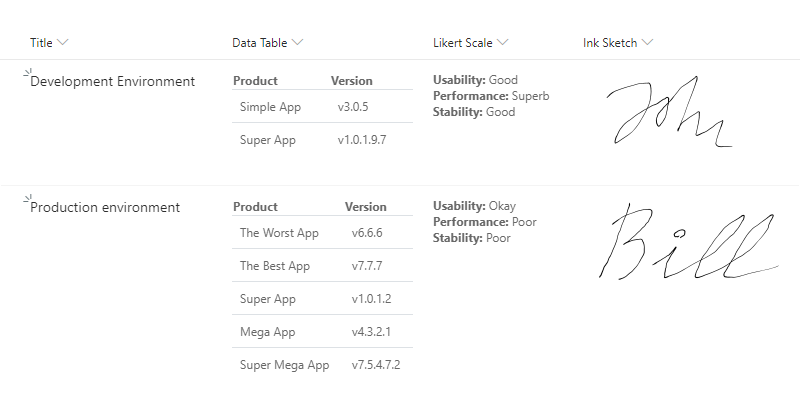Why should I use Forms instead of Forms Designer (only for Office 365 and SharePoint 2019)
A lot of changes have been brought to SharePoint since the release of Forms Designer. Most notably, SharePoint Online has introduced Modern UI, which has since made its way into SharePoint 2019.
Since Forms Designer was made for the classic UI and a lot has changed in Modern UI, we’ve had to rebuild the tool from the ground up. This allowed us to avoid previous mistakes and add new features, which weren’t available in Forms Designer.
In this article we’ll tell you all about the advantages of switching from Forms Designer to our newer product – Plumsail Forms.
It’s important to note that Forms Designer remains the main product for SharePoint 2010/13/16 and will be supported as long as it’s still in use. That’s why Maintenance is vital, it allows us to keep the product running at all times.
Mobile support
One of the main reasons to switch to Modern UI is its responsive and mobile-friendly nature. List views, pages and all the other parts of Modern UI adjust well to screens of all sizes.
We’ve tried to bring this functionality to Plumsail Forms as well. Our forms are responsive, and if you want to customize forms specifically for phones or tablets, you can do so!
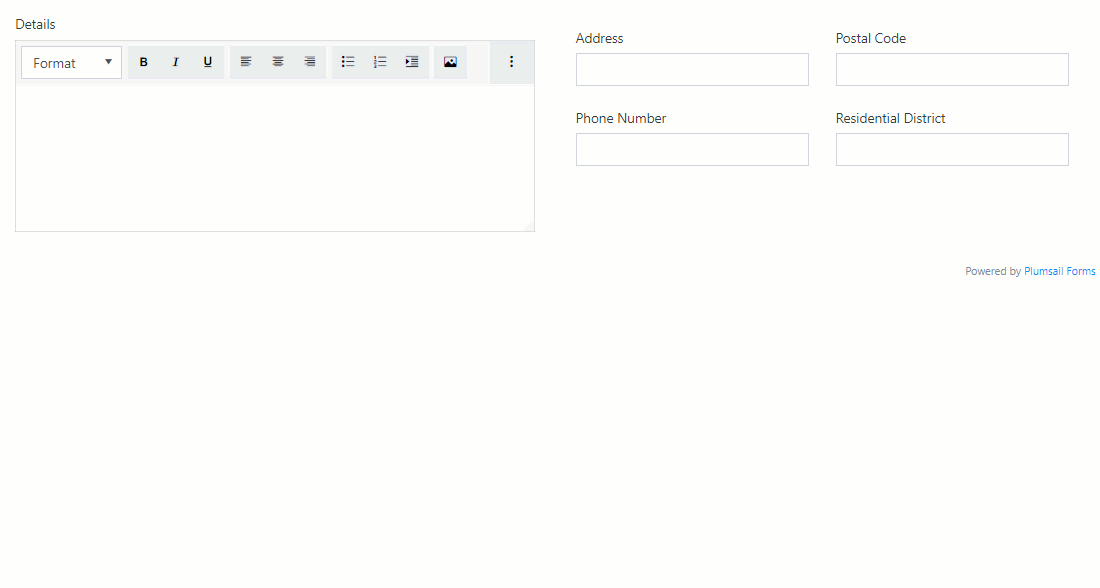
No 70 fields limit
Another serious disadvantage of custom forms for classic has always been its page size limit. The issue here is that all custom forms have to be rendered on the server, and then sent to the client.
This created problems when complex forms were taking too long to render – the server simply returned an error. For SharePoint Online the issue was the most grave, as you can’t increase the timeout limit like you can in SharePoint On-Premises. There are usually more resources available On-Premises to render the form as well. That’s why we don’t recommend using more than 70 fields with Forms Designer’s forms in SharePoint Online, but even that number might be too many in some cases.
Thankfully, we’ve managed to resolve this issue with Plumsail Forms, now your forms can be really complex and include more than 100 fields. There are still limits, especially when it comes to Lookup fields and the data they need to load, but nothing as limiting as before.
MFA support
One of the big requests we often get is to implement a more advanced authentication method, one that would support Multi-factor Authentication and other SharePoint security mechanisms.
Sadly, this is easier said than done, but we did manage to find a way which would work with Plumsail Forms app and rely solely on SharePoint systems from Microsoft.
New containers and controls
Plumsail Forms have introduced new elements to the form that you can work with. Starting with Wizard container, which wouldn’t let the user continue until all required fields are filled in.
We’ve also added DataTable container, which allows users to enter rows of data inside of a table.
Likert scale control can be extemely useful for polls or quizzes.
Additionally, with the help of Modern UI customizers, we were able to render saved Ink Sketch, DataTable and Likert Scale controls directly in the List View.
Finally, we’ve created List or Library control as an alternative to Related Items. Since we’ve built it from scratch and didn’t use SharePoint List View as a basis, we were able to bring new features into the mix. For example, now you can just select lookup field in Child list and it will be populated automatically.
Improved JS API
Our experience with Forms Designer, allowed us to approach JavaScript with more clarity. We’ve added more events to run the code from, each field and control now have quite a few options of what to do with them.
We’ve also included pnpjs framework and added easy to make validators, which you can add to both the form and specific fields.
Extra
Here are more reasons why you might want to switch to Plumsail Forms, such as:
- Improved routing to personalized forms for SharePoint Online
- Ability to easily create forms for different languages
- Better support for right-to-left forms
There might be other reasons we’re not mentioning in this article. Maybe, you just want to switch to Modern UI and keep things similar to Forms Designer. Then, Plumsail Forms is the best option for you.
Whatever your case might be, we highly recommend to check it out!