Not able to place fields beside each other
Hello Everyone,
I have just started using SPForms in trial mode and I have already on issue in the basics.
So, I would expect it to be drag and drop, and it is but I haven't been able to place 2 fields next to each other.
I would like to have something like:
Field 1 Field 2 Field 3
Field 4 Field 5 Field 6
But it's not working for me. My fields always show up below each other:
Field 1
Field 2
Field 3
Field 4
..... And I saw a few videos and it should be only drag and drop and they get the fields one next to each other and looking nice, but for some reason I am not able to do so.
Am I missing somethingor is this a real limition from SPForms?
Thanks,
Aganju
I have just started using SPForms in trial mode and I have already on issue in the basics.
So, I would expect it to be drag and drop, and it is but I haven't been able to place 2 fields next to each other.
I would like to have something like:
Field 1 Field 2 Field 3
Field 4 Field 5 Field 6
But it's not working for me. My fields always show up below each other:
Field 1
Field 2
Field 3
Field 4
..... And I saw a few videos and it should be only drag and drop and they get the fields one next to each other and looking nice, but for some reason I am not able to do so.
Am I missing somethingor is this a real limition from SPForms?
Thanks,
Aganju
Hello,
To achieve what you want you need a table. In Forms Designer:
1. Add a table (topmost control in the control list on the left side of the screen)
2. Add controls to it. Once you've added the first control, the next one can be added to the its left, right, top or bottom side.
3. If required you can also specify cell widths relative to each other or in absolute terms, how many columns a cell spans, and other things as well.
To achieve what you want you need a table. In Forms Designer:
1. Add a table (topmost control in the control list on the left side of the screen)
2. Add controls to it. Once you've added the first control, the next one can be added to the its left, right, top or bottom side.
3. If required you can also specify cell widths relative to each other or in absolute terms, how many columns a cell spans, and other things as well.
You should be able to do it like this:
1. Add a table
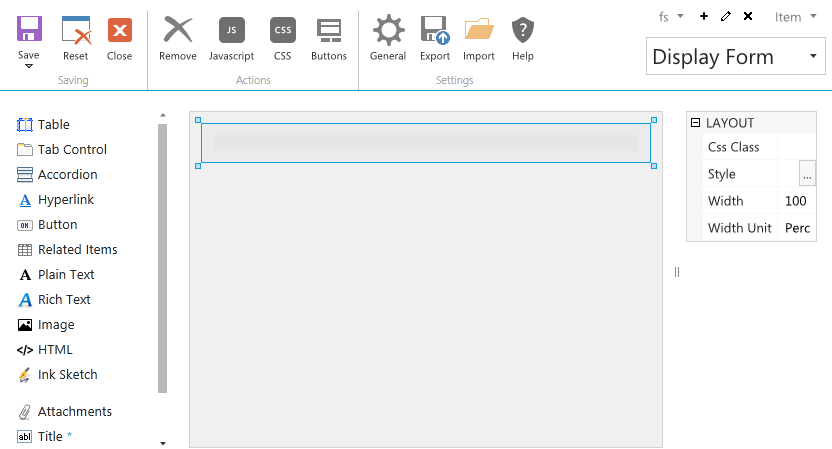
2. Drag any field or control onto it
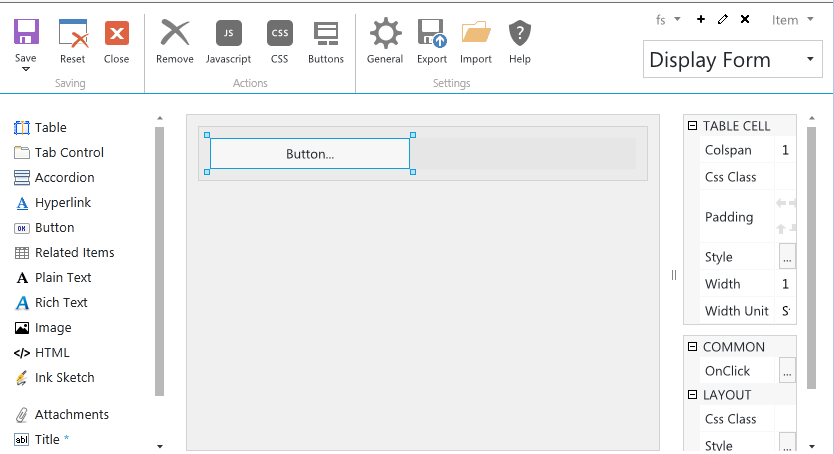
3. Drag any other field or control beside the first control onto the table
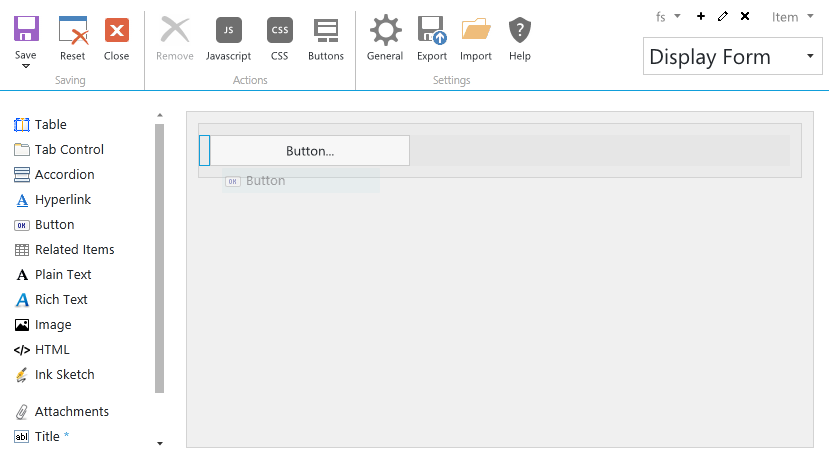
3. Result:
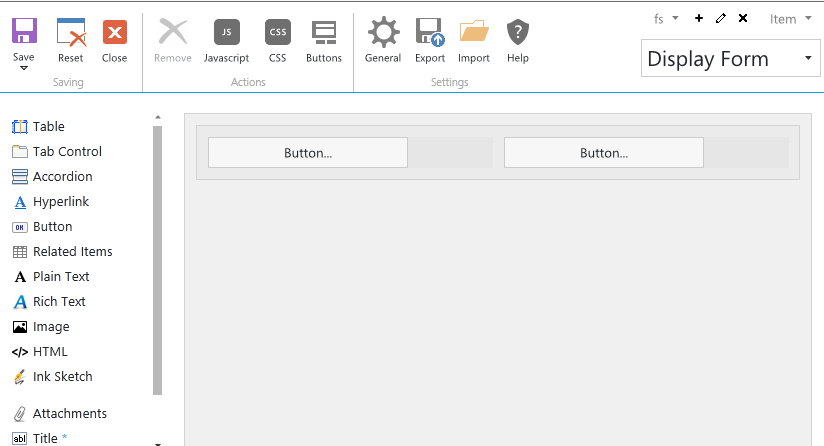
Watch carefully the video for 10 seconds: https://youtu.be/gDHamtfHTek?t=3m4s. It shows exactly that.
1. Add a table
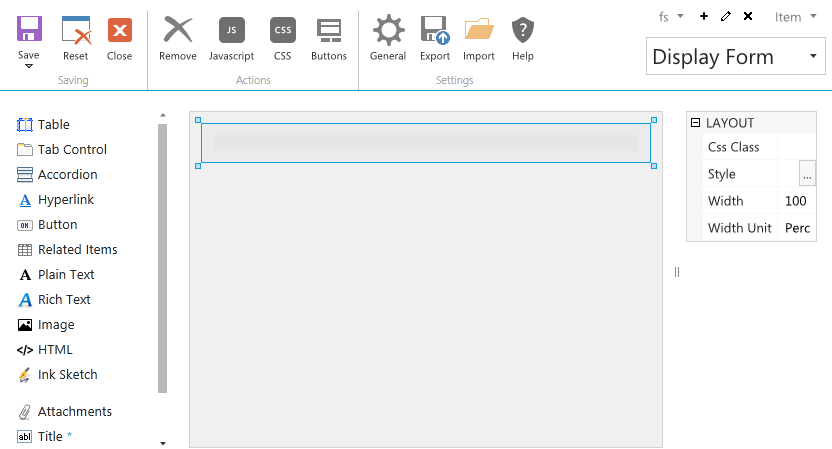
2. Drag any field or control onto it
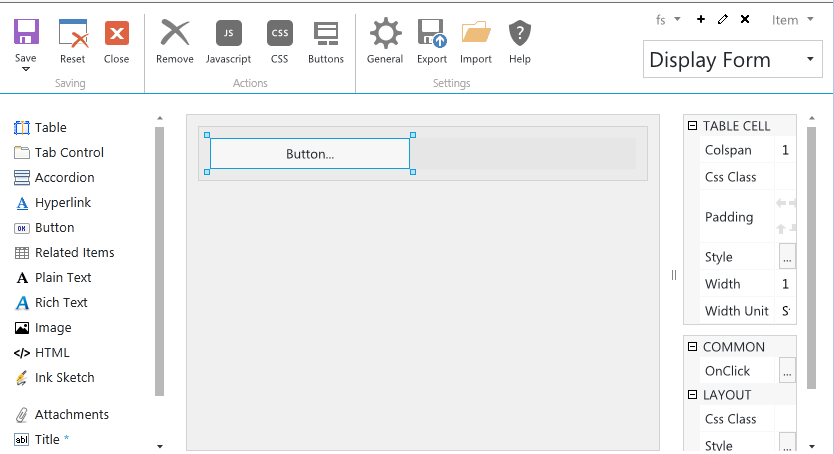
3. Drag any other field or control beside the first control onto the table
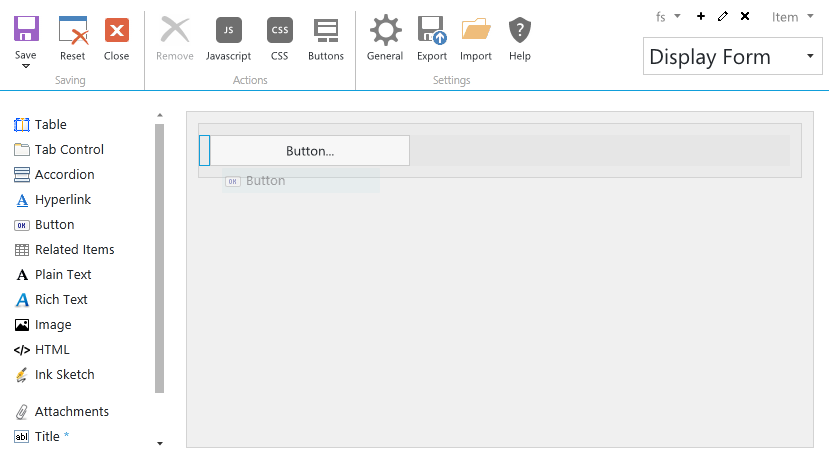
3. Result:
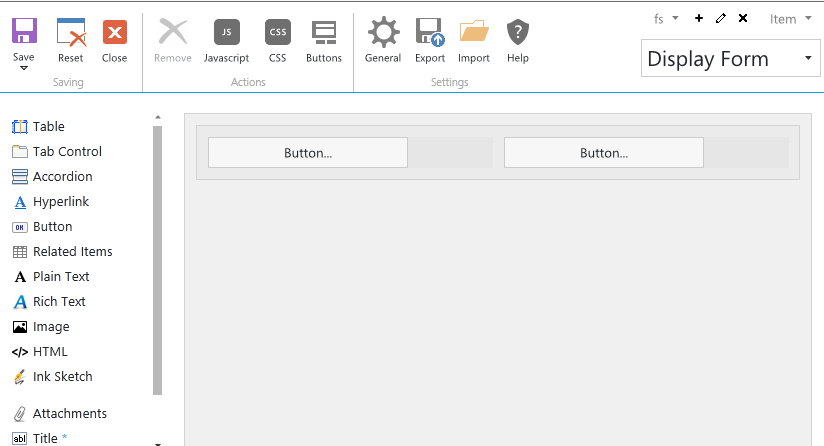
Watch carefully the video for 10 seconds: https://youtu.be/gDHamtfHTek?t=3m4s. It shows exactly that.
-
- Information
-
Who is online
Users browsing this forum: No registered users and 39 guests